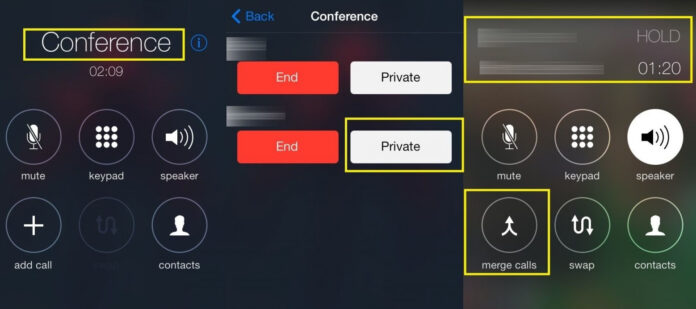Working from home has meant lots of conference calls to collaborate on various projects or assignments and so forth. While making these calls shouldn’t be hard with presence of various online video conferencing tools such as Google Meet, Zoom, Skype and even WhatsApp, not everyone has had access to stable internet. This has resulted in using alternative means such as cell phones which in its own is quite expensive.
You can still make a conference call here in Kenya on any of the three mobile service providers if you intent to have a meeting consisting of less than seven participants. And Yes, Safaricom has a limit on the number of recipients you can add to a conference call. If you have an android device or an iOS device, the process is pretty much straight forward as I’m going to illustrate below.
Charges for making a conference call;
There are no fixed or special charges we know of from Safaricom, Airtel and Telkom that are specific to those making conference calls. In most cases, standard charges apply, such as calling within the same network, other networks or calling abroad.
If you are making a conference call to two individuals on the same network like Telkom, and the standard rate per minute for anyone is Ksh. 2 then you’ll end up paying 2*2*1 per minute which is Ksh.4. anyone else who adds participants on the conference call will incur costs related to the added participants.
It’s a darn expensive option but seemingly the only alternative if participants do not have access to a stable internet connection. So, anyone who adds participants will be billed separately from the original caller.
How to make a conference call on Safaricom, Airtel and Telkom networks;
Android phone;
- If you’re using an android phone, head over to your contact list and tap on one of the numbers you want to call
- And if you have a dual sim phone, proceed with selecting the network you prefer for the conference call
- Then once the call has gone through, press the back button to the dial pad
- Once you’ve located the next contact, tap on it and hold
- After all contacts have been added, you can then tap on the merge calls icon
iPhone
- If you’re using an iPhone, in your contact list, tap on the contact you want to call
- When the person answers, tap on the add call icon
- The first contact will be temporarily put on hold
- Once the second contact answers the call, tap on the merge calls icon